CUSTOMER SUPPORT
Please feel free to browse through the following questions. Our customer support representatives’ most commonly asked questions are answered below.
Class Schedule FAQ
-
When does my class start?
The full schedule will be emailed to you two weeks before the semester starts. It will be also available for you on the Course page.
-
Can I change the time of my class?
You can easily change your schedule right now if you received your schedule recently, or during the first 4 weeks of the semester by clicking here.
Otherwise, you can contact the Customer Care Team by opening a ticket at the bottom of this page. -
Can I change the time of my class for one week only?
Every class has its own pace and its own dynamic between the teacher and students and therefore a different pace. That’s why it’s recommended not to change the time of the class for a single week, but rather watch the lesson on the Course page.
-
What is the time zone that is shown in My Course tab?
The time zone that is used in the Course page is updated according to your local time zone. If the time zone is not updated correctly, please let us know by opening a ticket at the bottom of this page.
-
How do I know the vacation schedule for the class?
You can find the vacation schedule for your course on the Course page.
-
Does Daylight Saving Time (DST) affect the time of my class?
Since we update the schedules according to DST all over the world, there may be permanent or temporary changes to the time of your class. Information about the changes will appear under the Schedule tab on your Course page.
-
What is the After School Hour?
The After School Hour is an extra hour, where you can ask questions and practice what you’ve studied in the main lesson. The After School Hour is open for all of the students at your level, so it’s recommended to be active and come with questions relevant to that class. You can find the schedule for this hour under the schedule tab in the Course Page (Those classes are recorded as well).
-
Why haven't I received any information about my class schedule?
If your class starts in more than 2 weeks, the schedule might not have been finalized yet, as we still have students signing up to the classes. Two weeks before the class starts, the complete schedule will be emailed to you for confirmation and will appear in the Course page as well.
-
How do I schedule the first lesson with the teacher (for private lessons only)?
You can contact the teacher by email and send your preferred times to have a lesson.
Class Level FAQ
-
My class is too hard/easy for me. Can I change classes?
Yes. You can contact the Customer Care team by opening a ticket at the bottom of this page.
You might need to complete a level test so we can check which level is best for you. -
Can I try a different class?
Yes, you can contact the Customer Care team by opening a ticket at the bottom of this page and ask for a recording of a different class/level with the same/different teacher. The recordings will be available to you for a week so you can if that class suits you.
-
Do I need to do a level test before class starts?
No, you don’t have to do a level test before class starts. If you are a beginner, there is no need. If you are assigned to a higher level – you can check to make sure it’s right for you, but that’s not mandatory. You can also change the class after the course starts.
New Orders FAQ
-
I purchased a learning accessory. When will I get it?
You can find all the information about the shipment, tracking number and status of your delivery in the Billing tab of your online Student Locker, Click here to login and access your information.
-
My address has changed. How can I update it?
You can update your address in your Student Profile.
-
What kind of post office do you use to send your packages?
We send packages through International Registered Air Mail, and in every country and region, it’s handled by a different company/post office. It will most likely be processed by the largest post office, such as USPS in the States
-
What is the estimated delivery time for my package?
The estimated delivery time is between 10 and 20 business days.
-
Where can I find additional learning accessories to help me with my studies?
If you would like to hear more about our learning accessories, you can contact the Customer Care Team by opening a ticket at the bottom of this page, or you can visit our Online Store.
Absence From Lesson FAQ
-
What do I do if I can't attend a lesson?
If you can’t attend a lesson, the best way to catch up with the class is to watch the recording of the class in the Course page and email the teacher with questions if something is not clear.
-
How many classes can I miss?
Attending most of the lessons is recommended, however, all classes are recorded and you can always catch up with those on the Course page.
-
What happens if I don't attend the private lesson (for private lessons only)?
According to our terms, if you can’t attend a private lesson and you notify the instructor at least 12 hours in advance, the lesson won’t be deducted from your private lessons package.
-
How can I contact my teacher?
You may contact your teacher by clicking on their name at the top of the relevant Course page.
-
I've missed too many classes, what should I do?
We recommend catching up on missed classes through the convenient recordings feature available to our students, simply by selecting the “Recordings” tab in the relevant Course page. If you feel you need to restart your course, contact us by opening a ticket at the bottom of this page and we will gladly assist with re-enrollment.
Recorded Lessons FAQ
-
Where can I find the recorded lessons of my class?
The recorded lessons are available under the Recordings tab on the Course page.
-
Will I have the recordings after the course ends?
The recorded lessons of your classes are available to you for one year after the semester ends, on the Course page.
-
I can't watch the recording. What do I do?
Class recordings are usually available within 2 hours.
Our system starts recording the classroom before its scheduled time. Don’t worry if you see the following message on the screen: “There is no content to view at the moment…”! It means that the recording has started before the lesson, so just fast-forward until you see the lesson presentation.
-
How long after the lesson will the recording appear?
The recordings are uploaded approximately 2 hours after the end of the lesson, under the Recordings tab in the Course page.
Audio Problems FAQ
-
How do I plug the headset into my computer?
It is recommended to plug the headset into the soundcard panel located at the back of the computer and not at the front!
– Plug the black or green colored jack into the green socket
– Plug the red colored jack into the red socket.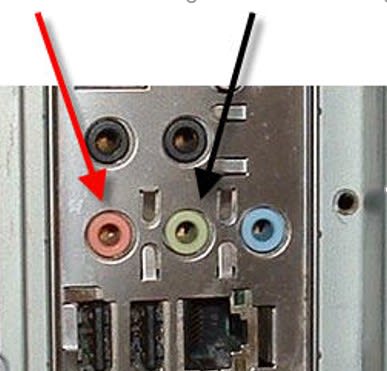
-
How do I test audio in a Webex class?
First, plug in your headset and put it on, then go to the Audio menu on top -> “Computer Audio Settings”. The audio test window is divided into 2 parts –
Speaker test:
– Select the correct device from the list and then click TEST to listen to an audio clip and adjust the volume to suit you.Microphone test:
– Select the correct device from the list, speak into your microphone and check to see there is movement on the bottom volume scale.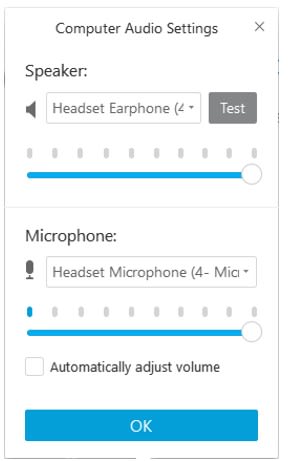
-
I can't hear during the Webex class. What do I need to do?
Make sure your headset is properly plugged in. Unplug it, then plug it back in.
Still can’t hear? Leave the voice conference by closing Webex and entering again.
If the audio conference does not start automatically, click on “Connect to Audio” in the Quick Start tab, or by going into Audio->Integrated Voice Conference->Join Conference and make sure to select the correct device in the Computer Audio Settings. -
How do I test audio in a Zoom class?
First, plug in your headset and put it on. Once you join a session in Zoom, a “testing speaker” screen will automatically appear to confirm your device and if you can hear the tone.
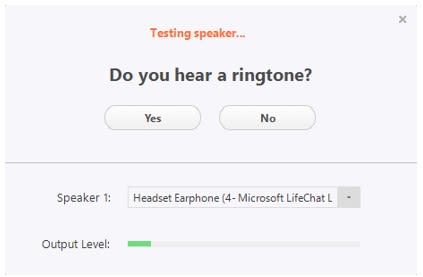
After that, you will be requested to select and test the correct microphone.
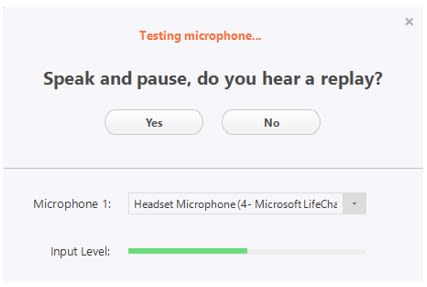
-
I can't hear in the Zoom class. What do I need to do?
Make sure your headset is properly plugged in. Unplug it, then plug it back in.
Still can’t hear? Close the software and join again, make sure the correct audio device is selected in the Settings.
Payments And Terms FAQ
-
Where can I find my purchasing confirmations and billing history?
You can find all the details about your courses, payments & other purchases history in the Billing tab.
-
What is my current payment plan and how can I change it?
You can find details about your payment plan in the Billing tab. In order to change it, you can contact our Customer Care team by opening a ticket at the bottom of this page.
-
Where can I find the Terms and Conditions policy of my course?
You can find the full details for your course’s Terms and Conditions by clicking in “Contract Details” in the Billing tab. If you have any difficulty at all we would like to hear about it – let us know and we will do our utmost to find a convenient solution for you.
-
Where can I find receipts and invoices for my courses?
You can find the receipts & invoices for any of your purchases by clicking on the icons in the Billing tab below the relevant course names or study material purchases.
Specific course payment receipts can be found in the ‘My Payments’ section







